How to Disable Comments on Your WordPress Posts
by Andrew Urevig on
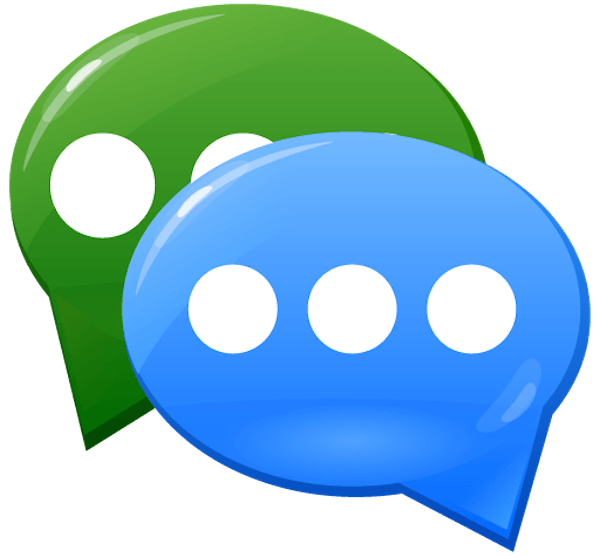 Most blogs thrive on discussion – readers who leave comments drive the personal, conversational nature of blogging.
Most blogs thrive on discussion – readers who leave comments drive the personal, conversational nature of blogging.
But what if you have a unique situation where you’d like to turn off comments across your site? We’re not here to judge – just to help 😉
And of course, help is it hand. Just follow the steps in the brief tutorial below to disable comments across your entire WordPress website.
How to Disable Comments on All Future Posts
Log in to your WordPress Dashboard and click on Settings > Discussion from the sidebar.

At the top of the Discussion Settings page, you will see the Default article settings section. Uncheck the Allow people to post comments on new articles box.

Scroll to the bottom of the page and click Save Changes.
For all posts and pages published after this point in time, readers will not be allowed to post comments. If you’re just launching your blog and haven’t published any content yet, then you’re done. Nice work!
If you have already published a few posts, and you’d like to disable comments on those posts as well, you should go to the next section. Don’t worry – it’s painless, too.
How to Disable Comments on Pre-Existing Posts
Click on Posts > All Posts from the WordPress sidebar.
Find the box to the left of the Title in the post list header. Check it to select all of your posts.

Go the the Bulk Actions drop-down menu, select Edit, then click Apply.

Click Apply.
A menu of options for bulk editing will appear. Go to the third column of those options and in the Comments drop-down menu, select Do not allow.

In the lower-right corner of the bulk editing options, click Update.

You’re done! Comments are now disabled on every post on your website. If you have already-published pages that you’d like to disable comments on, please read our tutorial on how to hide comments on WordPress pages.
Image Credit: Aha-Soft